
Christmas 2021

This tutorial was
made by me with PSP2020
You can find the original tutorial
here
Supplies
here
Save everyting in a folder your choise
Open the masks in PSP and minimaze
Plugins
Filters Unlimited - Bkg Kaleidoscope
FM Tile Tools
AAA Frames
Medhi
***
1
Open the image "couleurs" - these are the colors we are going to use
Foregroundcolor on color 1 and backgroudcolor on color 2
2
Open a new transparent image 900 x 600 pixel
3
Effects - Plugins - Medhi - Wavy Lab 1.1
color 2 / 1 / 3 / 4
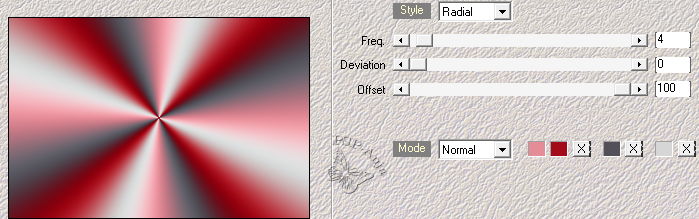
4
Adjust- Blur - Gaussian Blur - 60
5
Layers - New Raster Layer
6
Floodfill the layer with color 5
7
Layers - New Mask Layer - From Image
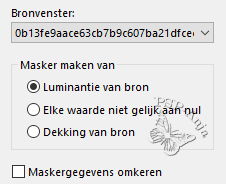
8
Layers - Duplicate
9
Layers - Merge - Merge group
10
Image - Resize - 50% -uncheck All Layers
11
Objects - Aligne - Right
Objects - Aligne- Top
12
Effects - 3D Effects - Drop shadow
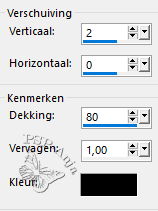
13
Activate Layer 1
14
Open the tube "kisspng"
Edit - Copy
Activate your work
Edit - Paste a New Layer
15
Adjust - Hue and saturation- Color

16
Image - Resize - 30% -uncheck All Layers
17
Pick Tool (K) - with these settings
![]()
18
Effects - 3D Effects - Drop shadow
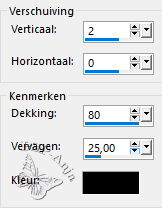
19
Layers - Duplicate
20
Layers - Merge - Merge down
21
Activate the Bottom Layer
22
Selection tool (S) - Custom selection
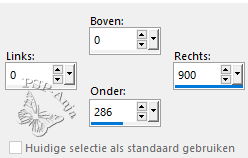
23
Layers - New Raster Layer
24
Open the tube "81o4p"
Edit - Copy
Activate your work
Edit - Paste into Selection
25
Effects - Plugins - FM Tile Tools - Blend Emboss - default
26
Selections - Select none
27
Image - Mirror - Horizontal mirror
28
Pick Tool (K) - with these settings
![]()
29
Activate Layer 1
30
Selection tool (S) - Custom selection
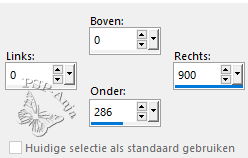
31
Selections - Invese
32
Selections - Transform selection into Layer
33
Effects - Plugins - Filters Unlimited - Bkg Kaleidoscope - Kaleidoscope Heart
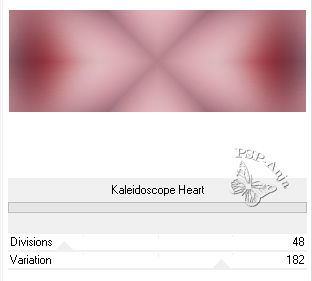
34
Effects - Textureffects - Blinds - color 4
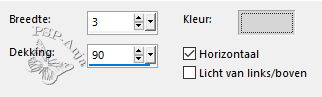
35
Effects - Plugins - Mura's Meister - Perspective Tiling
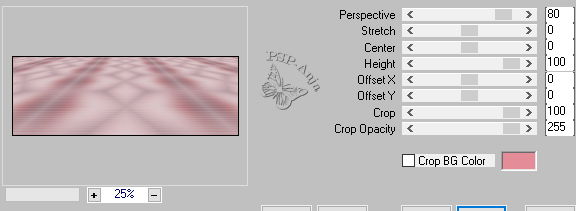
36
Blendmode of this layer on overlay
37
Selections - Inverse
38
Adjust- Blur - Gaussian Blur - 30
39
Hit the delete button 5 times
40
Selections - Select none
41
Activate the Top Layer
42
Open the tube "png free"
Edit - Copy
Activate your work
Edit - Paste a New Layer
43
Pick Tool (K) - with these settings
![]()
44
Effects - 3D Effects - Drop shadow

45
Open the tube "SvB Kerstman met rendieren"
Edit - Copy
Activate your work
Edit - Paste a New Layer
46
Image - Resize - 50% - uncheck all layers
47
Image - Mirror - Horizontal mirror
48
Pick Tool (K) - with these settings
![]()
49
Image - Negative image
50
Close the 4 top layers
(check first if the layers are in the same position as shown here)
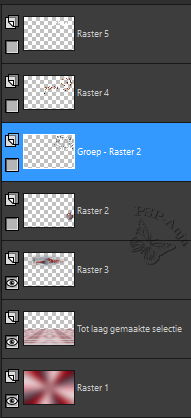
51
Activate Layer 3
52
Layers - Merge - Merge visable
53
Edit - Copy (don't close down but put aside)
Edit - Paste as New Image
54
Image - Add border - 1 pixel color 2
Image - Add border - 1 pixel color 1
Image- Add border - 30 pixel color 5
55
Image - Resize - 70% - uncheck all layers
56
Adjust - Sharpness - Sharpen
57
Edit - Copy
58
Activate your original work
59
Edit - Paste as new Layer
60
Effects - 3D Effetcs - Drop shadow
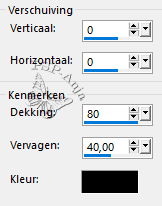
61
Layers - Duplicate
62
Image - Free rotation
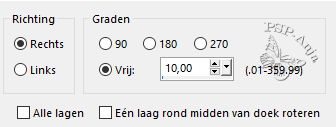
63
Layers - Merge - Merge down
64
Activate the Layer above (Layer 1)
65
Layers - New Raster Layer
66
Selections - Select all
67
Selections - Modify - Feather 200 pixel
68
Floodfill the selection with color 5
69
Layers - New Mask Layer - From Image
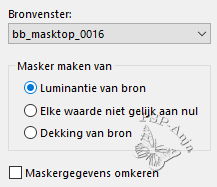
70
Layers - Merge - Merge Group
71
Image - Mirror - Horizontal mirror
72
Effects - Image Effects - Offset
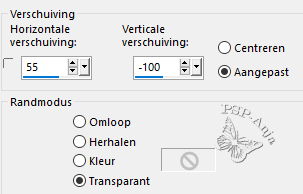
73
Effects - Edge effects - Enhance
74
Effects - 3D Effects - Drop shadow
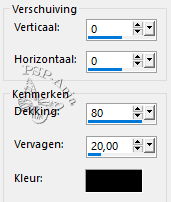
75
Layers - New Raster Layer
76
Selection tool (S) - Custom selection
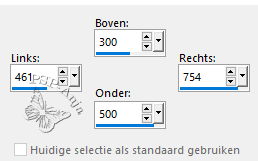
77
Activate your copied image (from step 53)
78
Image - Mirror - Horizontal mirror
79
Edit - Copy
Activate your original work
Edit - Paste into Selection
80
Effects - Plugins - AAA Frames - Foto Frame
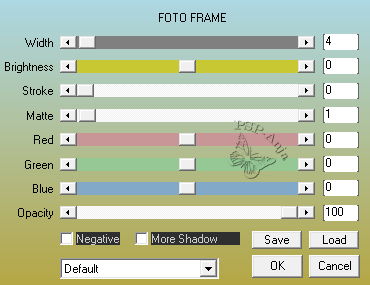
81
Adjust - Sharpness - Sharpen
82
Layers - New Raster Layer
83
Open the tube "Noeud cadeaux MM"
84
Image - Mirror - Horizontal mirror
85
Edit - Copy
Activate your work
Edit - Paste into Selection
86
Selections - Select none
87
Effects - 3D Effects - Drop shadow
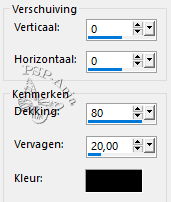
88
Activate the Layer below (Layer 3)
89
Effects - 3D Effects - Drop shadow
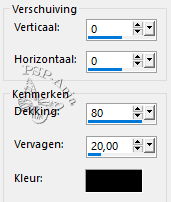
90
Open de 4 Layers you closed before and activate the Top Layer
91
Open the tube "2-Meguy"
Edit - Copy
Activate your work
Edit - Paste a New Layer
92
Image - Resize - 70% - uncheck all layers
93
Objects - Align - Left
Objects - Align - Down
94
Effects - 3D Effects - Drop shadow
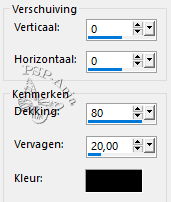
95
Image - Add border - 1 pixel color 2
Image - Add border - 1 pixel color 1
Image- Add border - 20 pixel color 5
Image - Add border - 1 pixel color 6
96
Place your name or watermark
97
Save as jpg