
Douce nuit

This tutorial was
made by me with PSP2020
You can find the original tutorial
here
Supplies here
Plugins
Filters Unlimited - Bkg Kaleidoscope / Bkg Designers sf10 I /
VM Distortion / ALF's Border FX
Mura's Meister
***
1
Open the image "couleurs" - these are the colors we are going to use
Foregroundcolor on color 1 and backgroudcolor on color 2
2
Open a new transparent image 900 x 600 pixel
3
Floodfill the image with color 1
4
Selections - Select all
5
Open the tube "Noel 1"
Edit - Copy
Activate your work
Edit - Paste into Selection
6
Selections - Select none
7
Effects - Image effects - Seamless tiling - Default
8
Effects - Image effects - Seamless tiling - Side by side
10
Adjust - Blur - Radial Blur
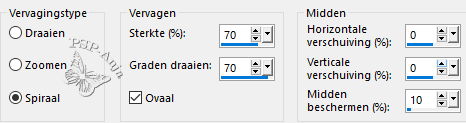
11
Effects - Plugins - Filters Unlimited - VM Distortion - Radiator
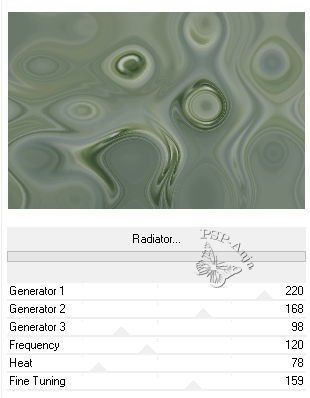
12
Layers - Duplicate
13
Effects - Distortion Effects - Pixelate
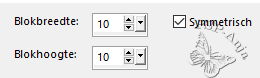
14
Effects - Plugins - Mura's Meister - Perspective Tiling
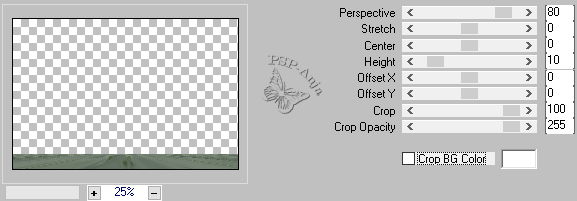
15
Select with your magic wand - feather 44 - the transparent part
16
Hit the delete button 3 times
17
Selections - Select none
18
Layers - Duplicate
19
Image - Mirror - Vertical mirror
20
Layers - Merge - Merge down
21
Effects - Plugins - Filters Unlimited - ALF's Border FX - Mirror Bevel
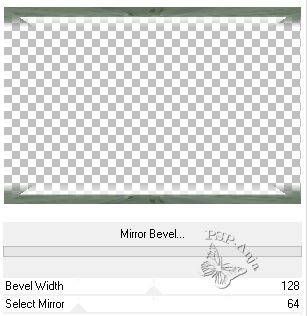
22
Activate the Bottom Layer
23
Layers - Duplicate
24
Effects - Plugins - Filters Unlimited - Bkg Kaleidoscope - Kaleidoscope
Divisions - 3 x
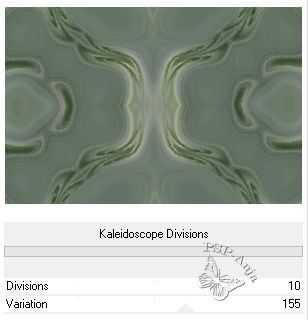
25
Open the tube "déco texteMM"
Edit - Copy
Activate your work
Edit - Paste a New Layer
26
Blendmode of this layer on overlay
27
Open the tube "j3NXR"
Edit - Copy
Activate your work
Edit - Paste a New Layer
28
Image - Resize - 50% - uncheck all layers
29
Pick Tool (K) - with these settings
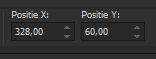
30
Activate the bottom Layer
31
Selection tool (S) - Custom selection

32
Selections - Transform selection into Layer
33
Layers - Arrange - On top
34
Effects - Plugins - Filters Unlimited - Bkg Designers sf10 I - Cut Glass 01
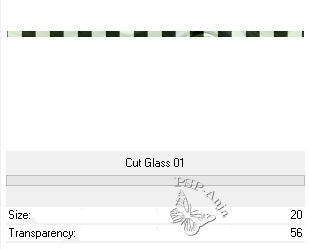
35
Selections - Select none
36
Effects - Plugins - Mura's Meister - Pole Transform
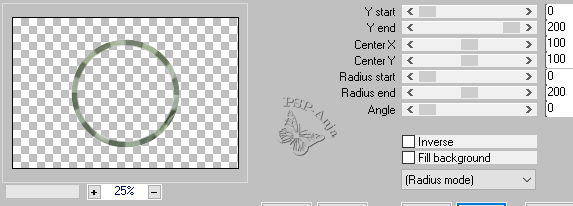
37
Effects - 3D Effects - Drop shadow
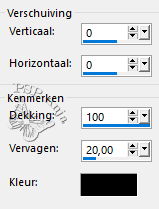
38
Activate Copy of Layer 1
39
Open the tube "déco glassMM"
Edit - Copy
Activate your work
Edit - Paste a New Layer
40
Close the visability of the Bottom Layer
41
Activate Layer 3
42
Layers - Merge - Merge visable
43
Effects - Image effects - Seamless tiling
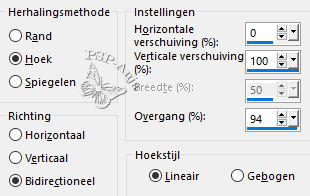
44
Effects - Distortion Effects - Lens Distortion
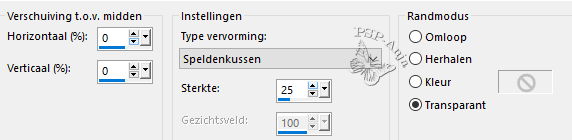
45
Adjust - Sharpness - Sharpen
46
Effects - 3D Effects - Drop shadow
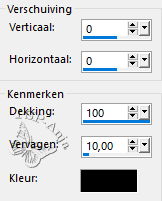
47
Open the visability of the Bottom Layer but keep the Merged Layer active
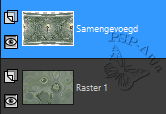
48
Open the tube "15716601063_noel_nikita"
Edit - Copy
Activate your work
Edit - Paste a New Layer
49
Image - Resize - 50% - uncheck all layers
50
Adjust - Sharpness - Sharpen
51
Objects - Align - Top
Objects - Aligne - Horizontal Center
52
Layers - Duplicate
53
Activate the originale Tube Layer
54
Adjust- Blur - Gaussian Blur - 30
55
Blendmode of the layer on Screen
56
Activate the Bottom Layer
Edit - Copy
57
Image - Add border - 1 pixel color 1
Image - Add border - 10 pixel color 2
Image - Add border - 1 pixel color 1
Image - Add border - 5 pixel color 3
Image - Add border - 1 pixel color 1
58
Selections - Select all
59
Image - Add border - 50 pixel color 2
60
Selections - Inverse
61
Edit - Paste into selection
62
Effects - Plugins - Filters Unlimited - Bkg Designers sf10 I - Cut Glass 01
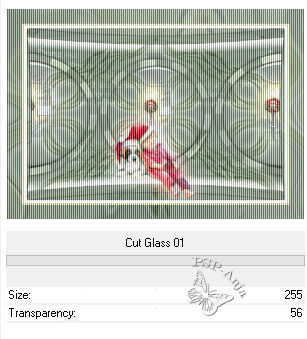
63
Selections - Inverse
64
Effects - 3D Effects - Drop shadow
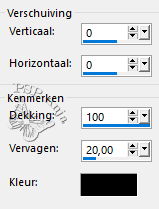
65
Selections - Select none
66
Open the tube "déco coins"
Edit - Copy
Activate your work
Edit - Paste a New Layer
67
Effects - 3D Effects - Drop shadow
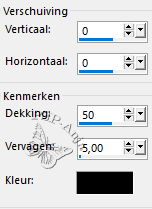
68
Open the tube "13508436335_noel_nikita"
Edit - Copy
Activate your work
Edit - Paste a New Layer
69
Image - Resize - 50% - uncheck all layers
70
Adjust - Sharpness - Sharpen
71
Move the tube as shown at the example
72
Effects - 3D Effects - Drop shadow
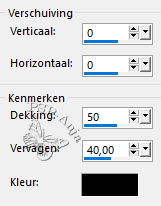
73
Open the tube "déco coins 2MM"
Edit - Copy
Activate your work
Edit - Paste a New Layer
74
Open the tube "13508436328_noel_nikita"
Edit - Copy
Activate your work
Edit - Paste a New Layer
75
Image - Resize - 20% - uncheck all layers
76
Objects - Align - Top
Objects - Aligne - Horizontal Center
77
Effects - 3D Effects - Drop shadow
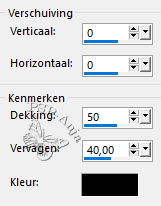
78
Open the tube "15716601078_noel_nikita"
Edit - Copy
Activate your work
Edit - Paste a New Layer
79
Image - Resize - 20% - uncheck all layers
80
Objects - Align - Top
Objects - Aligne - Horizontal Center
81
Effects - 3D Effects - Drop shadow
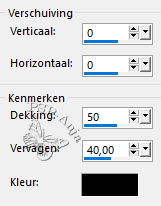
82
Open the tube "déco"
Edit - Copy
Activate your work
Edit - Paste a New Layer
83
Pick Tool (K) - with these settings
![]()
84
Image - Add border - 1 pixel color 1
85
Image - Resize - 950 pixel large
86
Adjust - Sharpen - Unsharp Mask - Soft
87
Place your name or watermark
88
Save as jpg