
En paix

This tutorial was
made by me with PSP2020
You can find the original tutorial
here
Supplies here
Plugins
AAA Frames
AP[Lines]
Artistiques
Flaming Pear
Filters Unlimited - Bkg Designers sf10 III / Bkg Kaleidoscope
VM Natural
***
1
Open the file "canal alpha en paix"
If you can't open the file start with a new transparent image 900 x 600 pixel
2
Window - Duplicate (Shift+D) - close the original and continue working with the
copy
3
Selections - Select all
4
Open the tube "Stair_in_the_Sky_misted_Silvie_15.09.2020"
Edit - Copy
Activate your work
Edit - Paste into Selection
5
Selections - Select none
6
Effects - Image Effects - Seamless Tiling - Default
7
Effects - Image Effects - Seamless Tiling
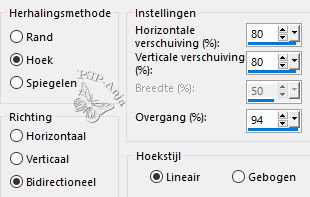
8
Layers - Merge - Merge all
9
Adjust - Blur - Radial Blur
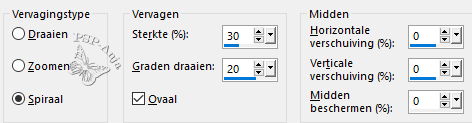
10
Layers - Convert to Raster Layer
11
Foreground colour on #ffffff and Background colour on
#406e92
12
Layers - New Raster Layer
13
Flood fill the Layer with the Foreground colour
14
Layers - New Mask Layer - From Image
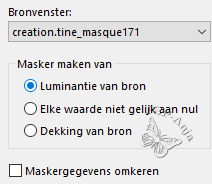
15
Layers - Merge - Merge Group
16
Blendmode of the layer Soft Light
17
Activate Layer 1
18
Layers - New Raster Layer
19
Flood fill the Layer with the Background colour
20
Layers - New Mask Layer - From Image
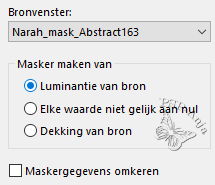
21
Layers - Merge - Merge Group
22
Blendmode of the layer Overlay
23
Layers - Duplicate
24
Layers - Merge - Merge Visable Layers
25
Open the tube "nuages"
Edit - Copy
Activate your work
Edit - Paste a New Layer
26
Layers - Mirror - Horizontal Mirror
27
Activate the Merged Layer
28
Selections - Load/Save Selection - Load Selection From Alpha Channel "#1"
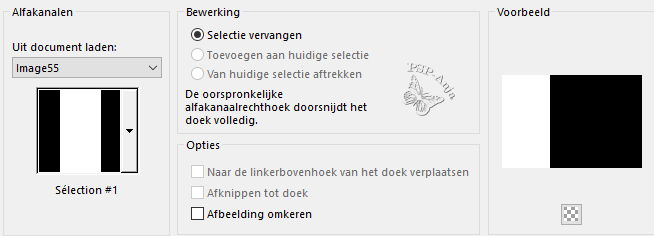
29
Selection - Convert to Raster Layer
30
Selections - Select none
31
Effects - Plugins - Filters Unlimited - Bkg Designers sf10 III - SIM 4
Way Average
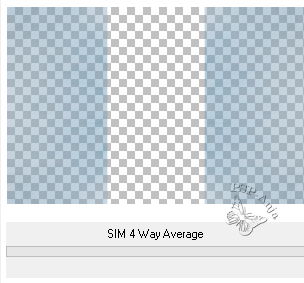
32
Effects - Edge Effects - Enhance
33
Effects - Plugins - Artistiques - Aquarelle
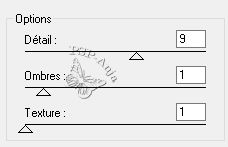
34
Effects - Plugins - Filters Unlimited - VM Natural - Weave Distortion
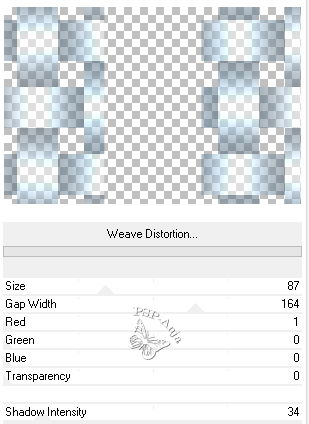
35
Effects - Reflection Effects - Rotating Mirror
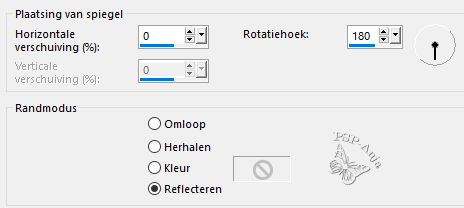
36
Effects - 3D Effects - Drop Shadow
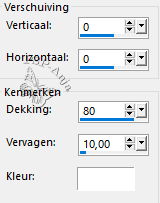
37
Effects - Plugins - Filters Unlimited - Bkg Kaleidoscope - Nomads Rug
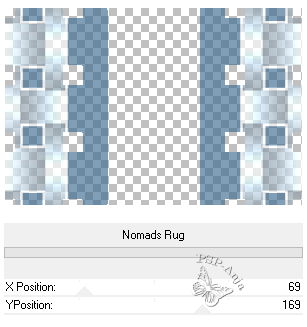
38
Effects - Plugins - Filters Unlimited - VM Natural - Starmaker
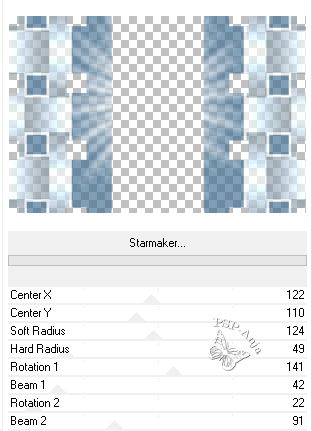
39
Selectiontool (S) - Custom Selection
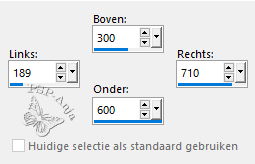
40
Effects - Plugins - Filters Unlimited - VM Natural - Bubble Planet
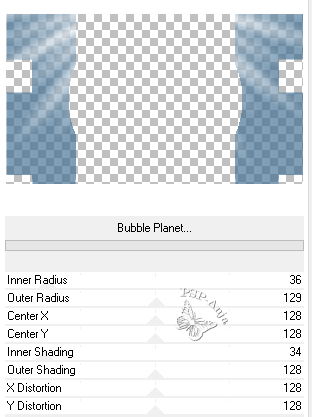
41
Selections - Select none
42
Blendmode of the layer Multiply
43
Layers - Duplicate
44
Effects - Plugins - Flaming Pear - Flexify 2
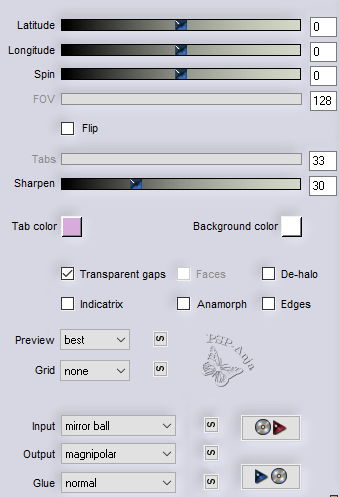
45
Effects - Edge Effects - Dilate-
2 x
46
Selections - Load/Save Selection - Load Selection From Alpha Channel "#2"
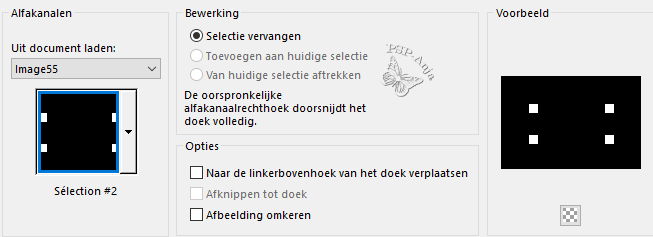
47
Hit the delete - button
48
Selections - Select none
49
Effects - Plugins - Filters Unlimited - VM Natural - Starmaker
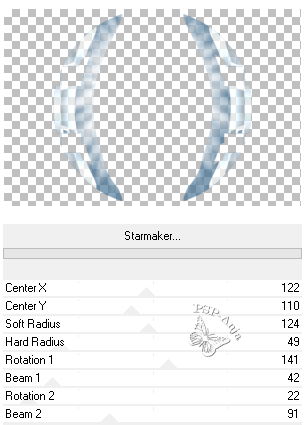
50
Effects- Plugins - AP[Lines] - SilverLining
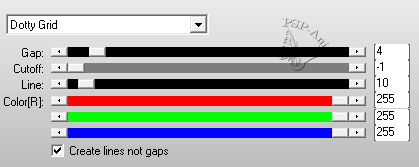
51
Activate the Layer below
52
Effects - Plugins - AAA Frames - Foto Frame
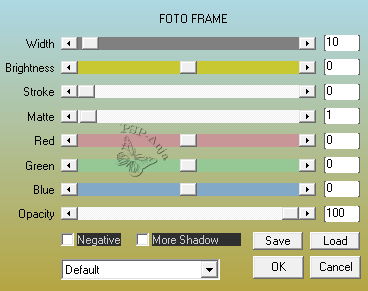
53
Activate the Top Layer
54
Layers - New Raster Layer
55
Selections - Load/Save Selection - Load Selection From Alpha Channel "#2"
56
Flood fill with the Foreground Color
57
Selections - Modify - Contract 3 pixel
58
Hit the Delete Button
59
Selections - Select none
60
Selections - Load/Save Selection - Load Selection From Alpha Channel "#3"
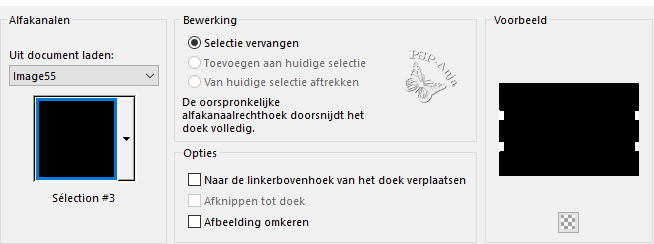
61
Flood fill with the Foreground Color
62
Selections - Modify - Contract - 3 pixel
63
Hit the Delete Button
64
Selections - Select none
65
Effects - Texture Effects - Weave
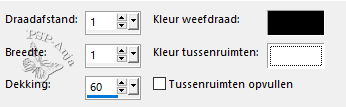
66
Activate the Merged Layer
67
Open the tube "Stair_in_the_Sky_misted_Silvie_15.09.2020"
Edit - Copy
Activate your work
Edit - Paste a New Layer
68
Open the tube "ange-7-Meg"
Edit - Copy
Activate your work
Edit - Paste a New Layer
69
Image - Resize - 50% -uncheck All Layers
70
Pick Tool (K) - with these settings
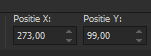
71
Image - Add Border - 1 pixel #b5c5d4
Image - Add Border- 3 pixel #406e92
Image - Add Border - 1 pixel #b5c5d4
72
Selections - Select All
73
Edit - Copy
74
Image - Add Borders - 50 pixel no mather which colour
75
Selections - Invert
76
Edit - Paste Into Selection
77
Adjust- Blur - Gaussian Blur - 30
78
Effects - Plugins - AAA Frames - Foto Frame
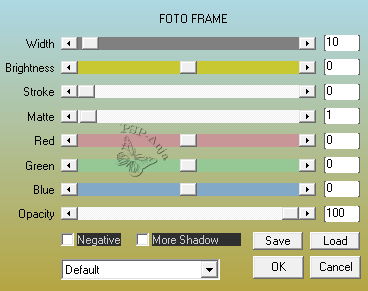
79
Selections - Invert
80
Effects - 3D Effects - Drop shadow
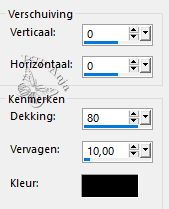
81
Selections - Select none
82
Open the tube "FB0119"
Edit - Copy
Activate your work
Edit - Paste a New Layer
83
Pick Tool (K) - with these settings
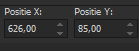
84
Layers - Duplicate
85
Activate the Layer below
86
Adjust- Blur - Gaussian Blur - 30
87
Blendmode of the layer Screen
88
Open the tube "2_1rjRiFt_vPF0MKa8Tetg41XPE"
Edit - Copy
Activate your work
Edit - Paste a New Layer
89
Image - Resize - 50% -uncheck All Layers
90
Pick Tool (K) - with these settings
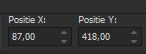
91
Effects - 3D Effects - Drop shadow
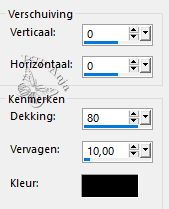
92
Open the tube "texte"
Edit - Copy
Activate your work
Edit - Paste a New Layer
93
Move the text to the right spot
94
Blendmode of the layer Soft Light
95
Layers - Merge - Merge all
96
Place your name or watermark
97
Save as JPG