
Existence

This tutorial was
made by me with PSP2020
You can find the original tutorial
here
Supplies here
Plugins
Filters Unlimited - Bkg Designers sf10 I
Andromeda
AAA Filters
Mura's Meister
Eye Candy 5 Impact
***
1
Open the image "couleurs" - these are the colors we are going to use
Foregroundcolor on color 1 and backgroundcolor on 2
2
Open the file "canal alpha Existence"
If you can't open the file start with a new transparent image 950 x 550 pixel and use the selections from the supplies
3
Window - Duplicate (Shift+D) - close the original and continue working with the
copy
4
Floodfill the Image with color 1
5
Layers - New Raster Layer
6
Floodfill the Layer with this Fore - Background Gradient
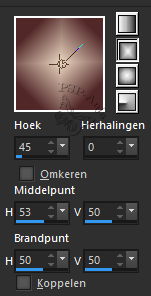
7
Layers - New Mask Layer - From Image
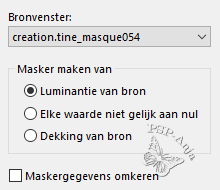
8
Layers - Duplicate
9
Layers - Merge - Merge Group
10
Layers - Merge - Merge down
11
Selections - Load/Save Selection - Load Selection From Alpha Channel "#1"
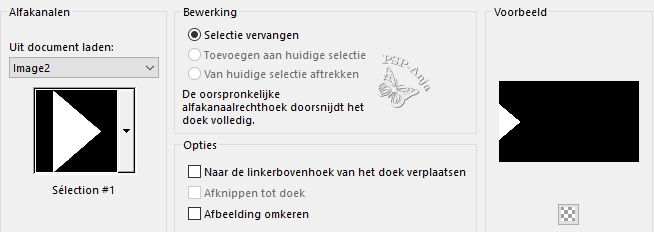
12
Selections - Transform selection to layer
13
Effects - Texture Effects - Weave - Color 2 and 3
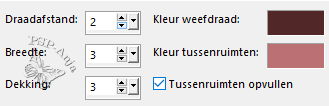
14
Selections - Select none
15
Layers - Duplicate
16
Image - Mirror - Horizontal mirror
17
Layers - Merge - Merge down
18
Layers - Duplicate
19
Effects - Image Effects - Seamless Tiling - Default
20
Layers - Merge - Merge down
21
Layers - New Raster Layer
22
Selections - Load/Save Selection - Load Selection From Alpha Channel "#2"
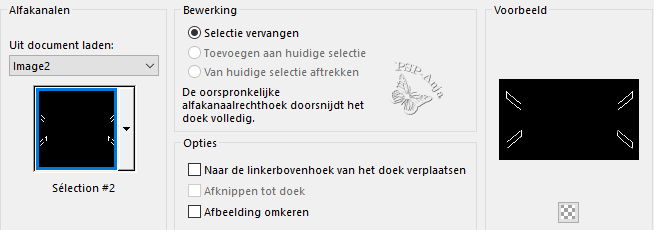
23
Floodfill the Selection with color 2
24
Effects - Texture Effects - Weave
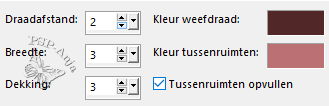
25
Effects - 3D Effects - Inner Bevel
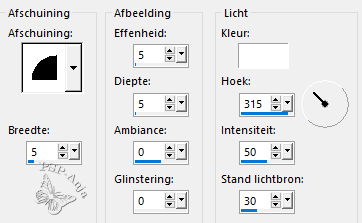
26
Selections - Load/Save Selection - Load Selection From Alpha Channel "#3"
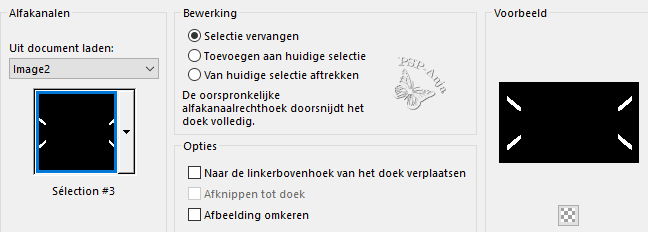
27
Effects - Plugins - Eye Candy 5 Impact - Glass - preset "Clear"
28
Effects - Texture Effects - Weave
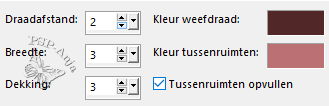
29
Layers - New Raster Layer
30
Selections - Load/Save Selection - Load Selection From Alpha Channel "#4"
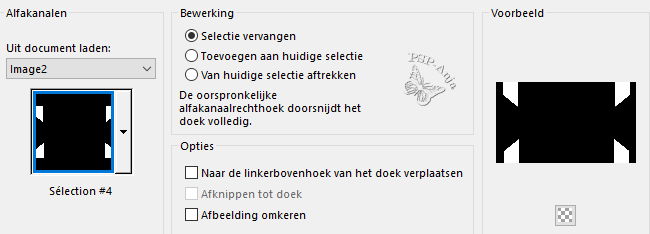
31
Floodfill the Selection with color 2
32
Effects - Plugins - Filters Unlimited - Bkg Designers sf10 I - Cruncher
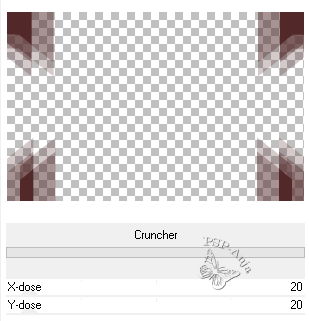
33
Adjust - Sharpness - Sharpen
34
Selections - Load/Save Selection - Load Selection From Alpha Channel "#5"
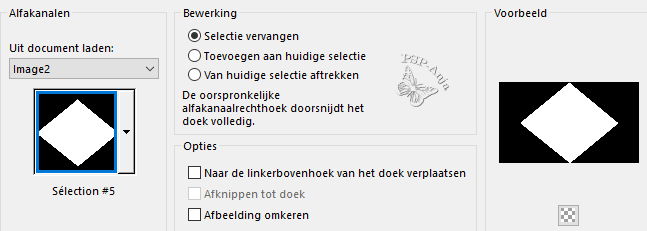
35
Layers - New Raster Layer
36
Floodfill the selection with the Fore - Background Gradient
37
Layers - New Raster Layer
38
Selections - Load/Save Selection - Load Selection From Alpha Channel "#6"
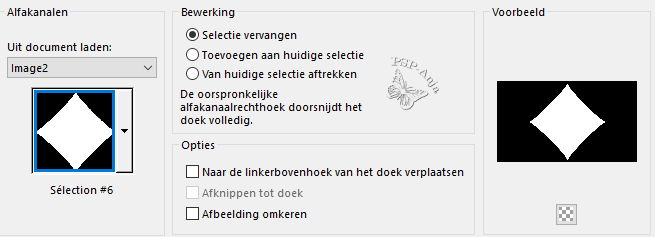
39
Selections - Modifier - Select Selection Borders
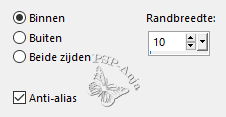
40
Floodfill the selection with color 2
41
Effects - Texture Effects - Weave
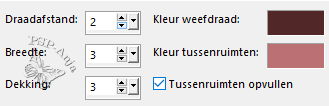
42
Effects - 3D Effects - Inner Bevel
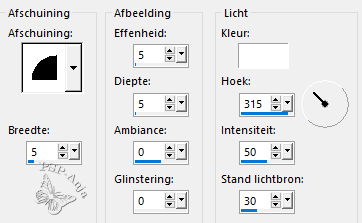
43
Selections - Select none
44
Effects - 3D Effects - Drop Shadow
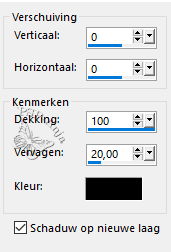
45
Keep the Shadow Layer active
Effects - Texture Effects - Weave
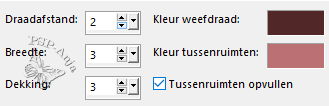
46
Activate the Layer below
47
Selections - Load/Save Selection - Load Selection From Alpha Channel "#6"
48
Selections - Modify - Contract 5 pixel
49
Open the tube "Renee-TUBES-Janvier-2022-17"
Edit - Copy
Activate your work
Edit - Paste a New Layer
50
Image - Resize - 70% -uncheck All Layers
51
Selections - Inverse
52
Hit the Delete Button
53
Selections - Select none
54
Activate Layer 1
55
Layers - Duplicate
56
Close down the visability of Layer 1 , activate one of the other Layers and
merge the visable Layers
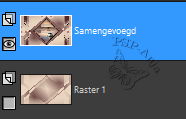
57
Layers - Duplicate
58
Effects - Plugins - Andromeda - Perspective
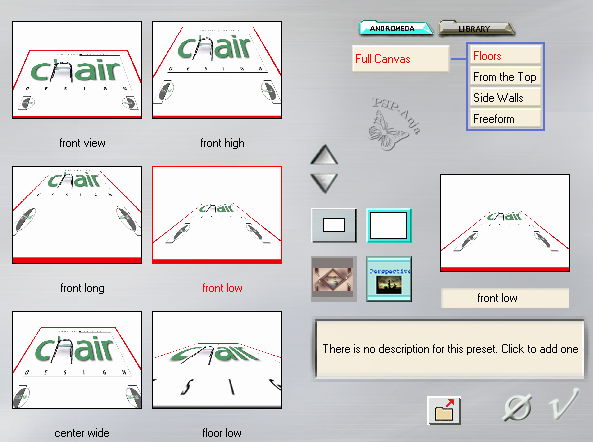
59
Pick Tool (K) - with these settings
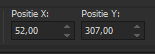
60
Effects - Distortion Effects - Warp

61
Effects - 3D Effects - Drop Shadow
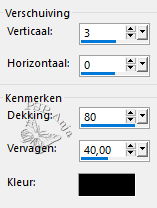
62
Layers - Merge - Merge visable
63
Edit - Cut
64
Selections - Select all
65
Selections - Modify - Contract 50 pixel
66
Edit - Paste into selection
67
Adjust - Sharpness - Sharpen
68
Selections - Modifier - Select Selection Borders
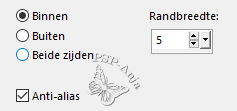
69
Floodfill the selection with color2
70
Effects - Texture Effects - Weave
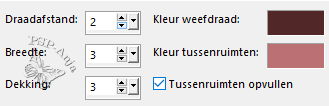
41
Effects - 3D Effects - Innerbevel
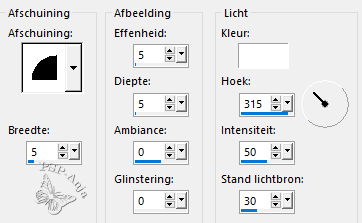
72
Selections - Select none
73
Effects - 3D Effects - Drop Shadow
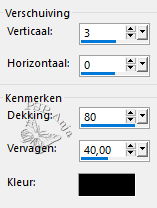
74
Return the visability of Layer 1 and activate
Effects - Plugins - AAA Filters - Good Vibrations
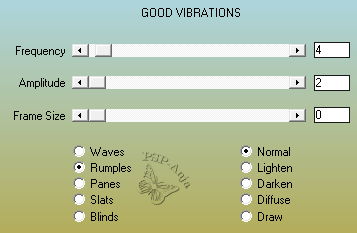
76
Activate the Layer above
77
Layers - Duplicate
78
Image - Resize - 30% -uncheck All Layers
79
Effects - Reflexion Effects - Kaleidoscope
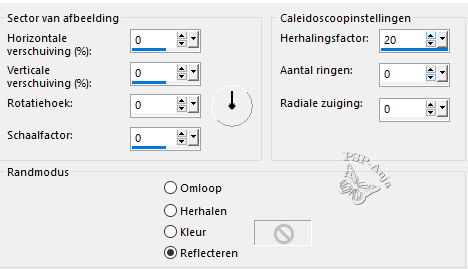
80
Image - Resize - 10% -uncheck All Layers
81
Effects - Plugins - Mura's Meister - Copies
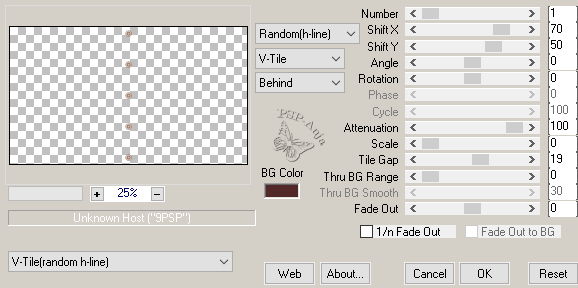
82
Effects - Plugins - Eye Candy 5 Impact - Glass - preset "Clear"
83
Edit - Cut
Edit - Paste as New Image
84
Activate your original image
85
Floodfill the Layer (Copy of Merged Layer is empty now with your Fore -
Background Gradient
Layers - New Mask Layer - From Image
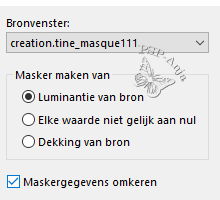
87
Layers - Merge - Merge Group
88
Layers - Duplicate
89
Image - Mirror - Horizontal mirror
90
Layers - Merge - Merge down
91
Blendmode to Screen and Opacity on 70%
92
Image - Add Border - 1 pixel color 2
Image - Add Border - 5 pixel color 3
Image - Add Border - 1 pixel color 2
93
Selections - Select all
94
Image - Add Border- 30 pixel color 1
95
Selections - Inverse
96
Effects - Reflexion Effects - Kaleidoscope
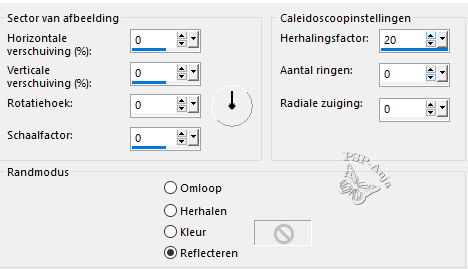
97
Adjust- Blur - Gaussian Blur 15
98
Selections - Inverse
99
Effects - 3D Effects - Drop Shadow
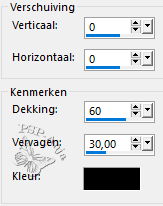
100
Selections - Select none
101
Activate your image from step 83
Edit - Copy
Activate your work
Edit - Paste a New Layer
102
Image - Free rotate
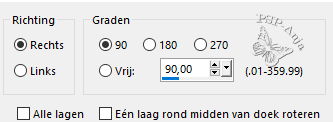
103
Pick Tool (K) - with these settings
![]()
104
Adjust - Sharpness - Sharpen
105
Open the tube "Renee-TUBES-Decembre-22"
Edit - Copy
Activate your work
Edit - Paste a New Layer
106
Pick Tool (K) - with these settings
![]()
107
Adjust - Sharpness - Unsharp Mask - Soft
108
Layers - Duplicate
109
Adjust- Blur - Gaussian Blur 15
110
Blendmode to Multiply
111
Layers - Arrange - Move down
112
Open the tube "texte"
Edit - Copy
Activate your work
Edit - Paste a New Layer
113
Pick Tool (K) - with these settings
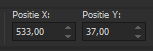
114
Blendmode to Dodge
115
Edit - Copy Special - Merged Copy
116
Edit - Paste as New Layer
117
Image - Resize - 15% -uncheck All Layers
118
Adjust - Sharpness - Sharpen more
119
Effects - Plugins - Eye Candy 5 Impact - Glass - preset "Clear"
120
Image - Resize - 80% -uncheck All Layers
121
Pick Tool (K) - with these settings
![]()
122
Image - Add Border - 1 Pixel color 2
123
Image - Resize- 950 Pixel large
124
Adjust - Sharpness - Unsharp Mask - Soft
125
Place your name or watermark
126
Save as JPG