
Hat trick

This tutorial was
made by me with PSP2020
You can find the original tutorial
here
Supplies here
Plugins
Filters Unlimited - Funhouse
AAA Frames
FM Tile Tools
Eye Candy 5 Impact
Mura's Meister
***
1
Open the image "couleursHT" - these are the colors we are going to use
2
Open the file "canal alpha hat trick"
If you can't open the file start with a new transparent image 900 x 600 pixel and use the selections from the supplies
3
Window - Duplicate (Shift+D) - close the original and continue working with the
copy
4
Floodfill your image with white
5
Layers - New Raster Layer
6
Selections - Select all
7
Open the tube "Liza tube caba lady 6-11-2010"
Edit - Copy
Activate your work
Edit - Paste into Selection
8
Adjust - Blur - Radial Blur
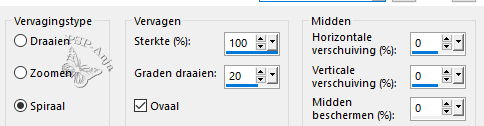
9
Selections - Select none
10
Layers - Duplicate
11
Adjust- Blur - Gaussian Blur 30
12
Layers - Merge - Merge visable
13
Effects - Plugins - Filters Unlimited - Funhouse - Angulate
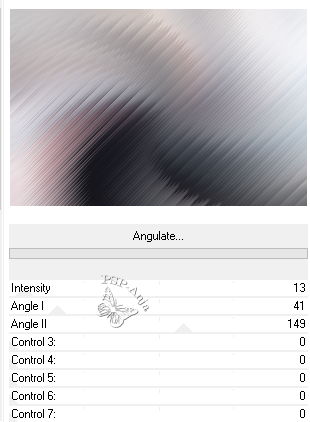
14
Layers - Duplicate
15
Image - Resize - 50% -uncheck All Layers
16
Effects - Image effects - Seamless tiling - default
17
Adjust - Sharpness - Sharpen
18
Layers - New Raster Layer
19
Floodfill the layer with color 2
20
Layers - New Maske Layer - From Image
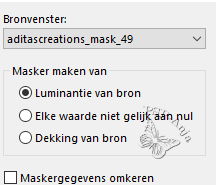
21
Layers - Merge - Merge Group
22
Selections - Load/Save Selection - Load Selection From Alpha Channel"#1"
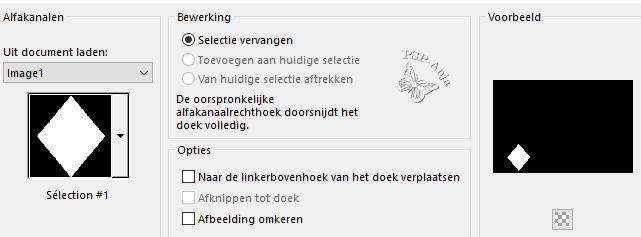
23
Selections - Modifier - Select Selection Borders
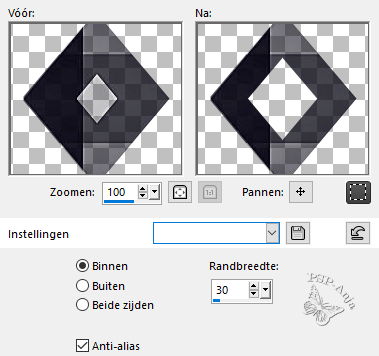
24
Selections - Transform selection to layer
25
Effects - Plugins - Eye Candy 5 Impact - Glass - preset "Clear"
26
Selections - Select none
27
Effects - 3D Effects - Drop Shadow
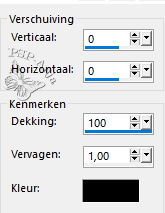
28
Layers - Duplicate
29
Image - Resize - 70% -uncheck All Layers
30
Layers - Duplicate
31
Image - Resize - 70% -uncheck All Layers
32
Pick Tool (K) - with these settings
![]()
33
Activate the layer below
34
Pick Tool (K) - with these settings
![]()
35
Activate Group - Copy of Merged
36
Layers - New Raster Layer
37
Floodfill the layer with color 1
38
Layers - New Maske Layer - From Image
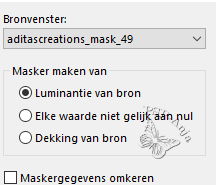
39
Image - Mirror - Horizontal mirror
40
Layers - Merge - Merge Group
41
Selections - Load/Save Selection - Load Selection From Alpha Channel "#2"
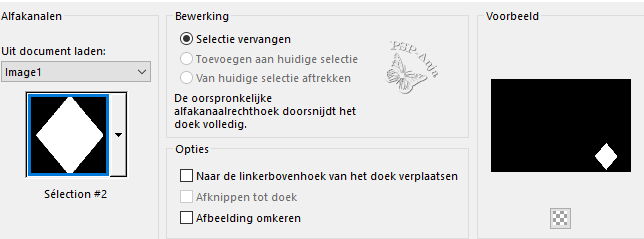
42
Selections - Modifier - Select Selection Borders
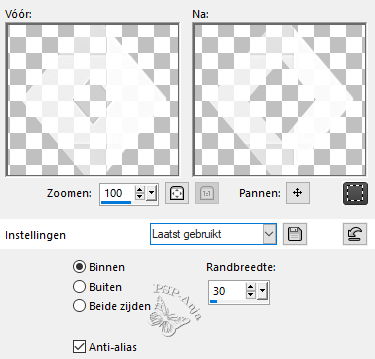
43
Selections - Transform selection to layer
44
Layers - Arrange - Move to first place
45
Effects - Plugins - Eye Candy 5 Impact - Glass - preset "Clear"
46
Selections - Select none
47
Effects - 3D Effects - Drop Shadow
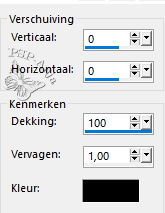
48
Pick Tool (K) - with these settings
![]()
49
Layers - Duplicate
50
Image - Resize - 70% -uncheck All Layers
51
Layers - Duplicate
52
Image - Resize - 70% -uncheck All Layers
53
Pick Tool (K) - with these settings
![]()
54
Activate the layer below
55
Pick Tool (K) - with these settings
![]()
56
Layers - Arrange - Move down - 2
x
57
Activate the top layer
58
Layers - Arrange - Move down
59
Layers - Merge - Merge down -
3 x
60
Open the tube "bordure"
Edit - Copy
Activate your work
Edit - Paste a New Layer
61
Activate the bottom layer
62
Selections - Load/Save Selection - Load Selection From Alpha Channel "#3"
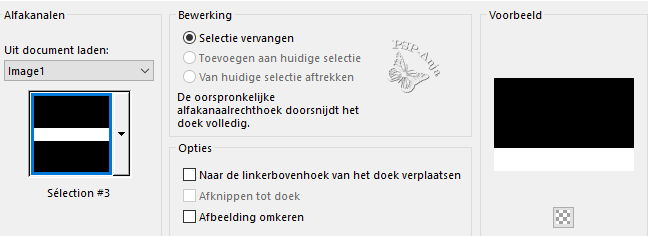
63
Selections - Transform selection to layer
64
Effects - Plugins - Filters Unlimited - Funhouse - Tile Mirror
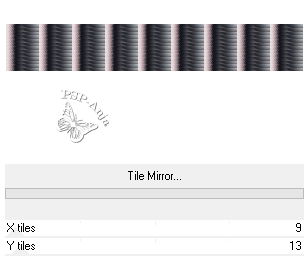
65
Selections - Select none
66
Effects - Plugins - Mura's Meister - Perspective Tiling
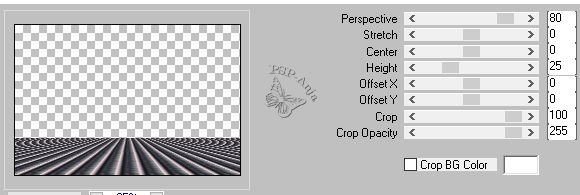
67
Selections - Load/Save Selection - Load Selection From Alpha Channel "#4"
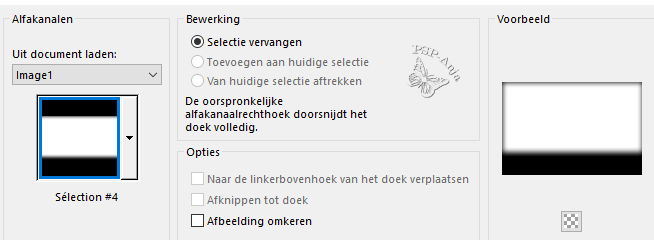
68
Hit the delete button 6 x
69
Selections - Select none
70
Open the tube "Carmo_misted MM"
Edit - Copy
Activate your work
Edit - Paste a New Layer
71
Image - Resize - 70% -uncheck All Layers -
2 x
72
Objects - Align - Left
73
Selections - Load/Save Selection - Load Selection From Alpha Channel "#5"
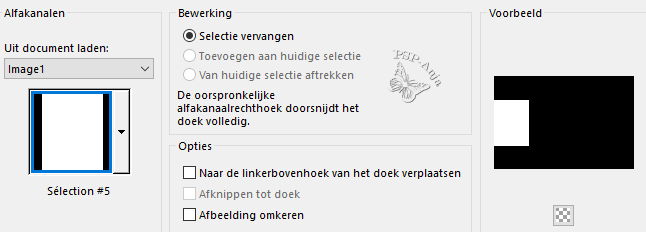
74
Selections - Transform selection to layer
75
Effects - Plugins - FM Tile Tools - Blend Emboss
76
Opacity of the layer 80%
77
Selections - Select none
78
Image - Mirror - Horizontal mirror
79
Activate the layer below (tube) - Blendmode on overlay
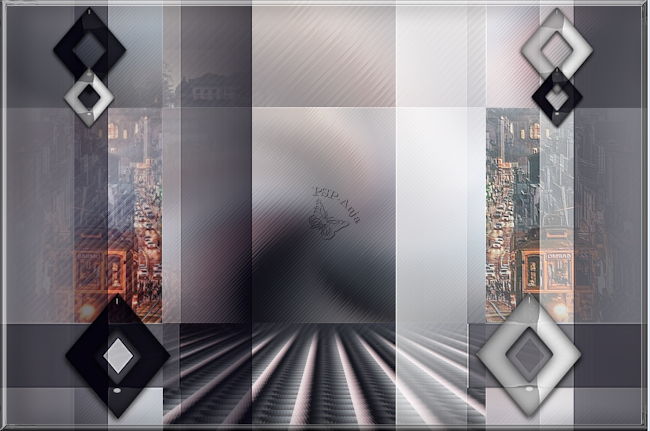
80
Layers - New Raster Layer
81
Floodfill the layer with color 1
82
Layers - New Maske Layer - From Image

83
Layers - Duplicate
84
Layers - Merge - Merge Group
85
Activate the top layer
86
Open the tube "Liza tube caba lady 6-11-2010"
Edit - Copy
Activate your work
Edit - Paste a New Layer
87
Image - Resize - 70% -uncheck All Layers
88
Move the tube to the right spot
89
Adjust - Sharpness - Sharpen
90
Effects - Plugins - Eye Candy 5 Impact - Perspective Shadow - preset "Hat
trick"
91
Layers - Duplicate
92
Activate the original tube ayer
93
Adjust- Blur - Gaussian Blur 30
94
Blendmode to Multiply
95
Activate Group - Layer 1
96
Open the tube "déco"
Edit - Copy
Activate your work
Edit - Paste a New Layer
97
Image - Add Border - 2 pixel color 3
Image - Add Border - 1 pixel color 2
Image - Add Border - 2 pixel color 1
Image - Add Border - 1 pixel color 2
98
Selections - Select all
99
Image - Add Border - 50 pixel color 1
100
Effects - Image effects - Seamless tiling - default
101
Selections - Invert
102
Adjust- Blur - Gaussian Blur 30
103
Effects - Plugins - Filters Unlimited - Funhouse - Angulate
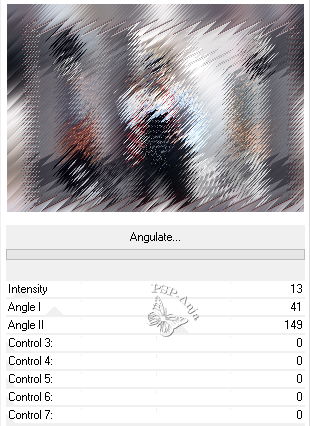
104
Effects - Plugins - AAA Frames - Foto Frame
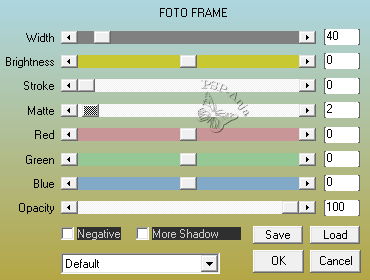
105
Selections - Invert
106
Effects - 3D Effects - Drop Shadow
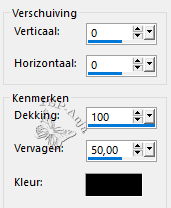
107
Selections - Select none
108
Open the tube "titre"
Edit - Copy
Activate your work
Edit - Paste a New Layer
109
Move the tube to the right spot - Opacity on50%
110
Layers - Merge - Merge all
111
Image - Resize- 950 Pixel large
112
Adjust - Sharpen - Unsharp mask
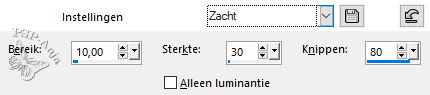
113
Place your name or watermark
114
Save as JPG