
La magie de l'Automne

This tutorial was
made by me with PSP2020
You can find the original tutorial
here
Plugins
Filters Unlimited
AAA Frames
Graphics Plus
AP [Lines]
Bkg Designers sf10 I
Eye Candy 5 Impact
Forest AFS
***
1
Open the image "couleurs" - these are the colors we are going to use
2
Open the file "canal alpha magie automne"
If you can't open the file start with a new transparent image 900 x 600 pixel
3
Window - Duplicate (Shift+D) - close the original and continue working with the
copy
4
Floodfill the image witht the gradient "Rame" witht these settings
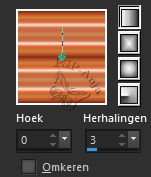
5
Adjust - Blur - Radial Blur
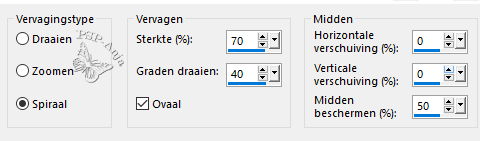
6
Effects - Distortion Effects - Wave
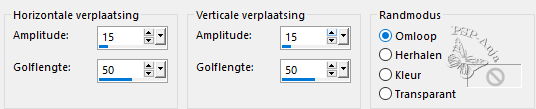
7
Effects - Geometric Effects - Skew
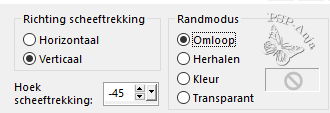
8
Effects - Plugins - Filters Unlimited - Bkg Designers sf10 I - Cruncher
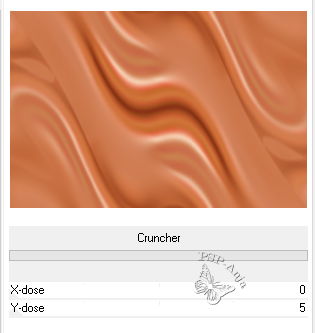
9
Effects - Edge Effects - Enhance
10
Layers - Duplicate
11
Image - Free rotate
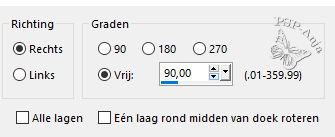
12
Activate the Bottom Layer
13
Selections - select all
14
Image - Crop to selection
15
Activate the Top Layer
16
Selections - Select all
17
Selections - Float
Selections - Non Float
18
Selections - Modify - Contract 50 pixel
19
Hit the delete - button
20
Floodfill the selection with color 1
21
Selections - Modify - Contract 3 pixel
22
Hit the delete - button
23
Floodfill the selection with color 2
24
Selections - Modify - Contract 3 pixel
25
Hit the delete - button
26
Floodfill the selection with color 3
27
Selections - Modify - Contract 1 pixel
28
Hit the delete - button
29
Selections - Select none
30
Effects - Plugins - Filters Unlimited - Graphics Plus - Cross Shadow - default
31
Effects - Plugins - Filters Unlimited - Forest AFS - wallpaper
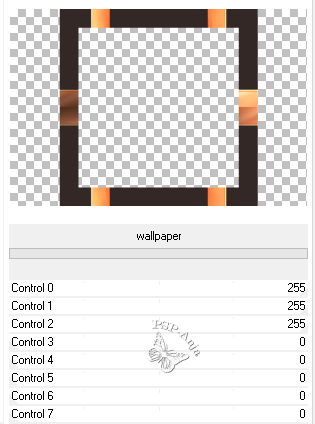
32
Selections - Load/Save Selection - Load Selection From Alpha Channel "#1"
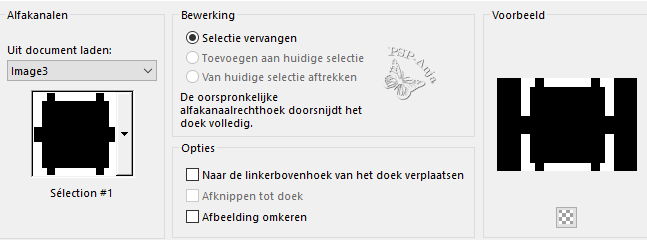
33
Floodfill the selection with color 2
34
Effects - Texture Effects - Texture "leaves" - color 2
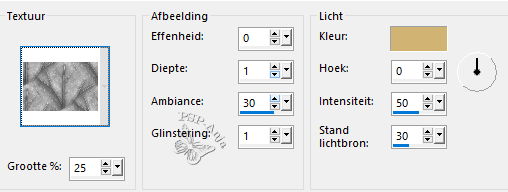
35
Selections - Modify - Contract 3 pixel
36
Effects - 3D Effects - Inner Bevel
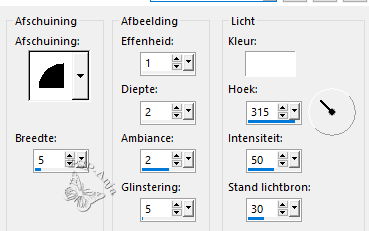
37
Selections - Select none
38
Layers - New Raster Layer
39
Floodfill the Layer with color 2
40
Layers - New Mask Layer - From Image
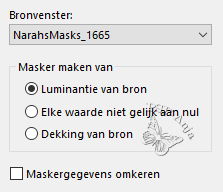
41
Layers - Merge - Merge Group
42
Blendmode of the layer overlay
43
Open the tube "déco"
Edit - Copy
Activate your work
Edit - Paste a New Layer
44
Effects - 3D Effects - Drop Shadow
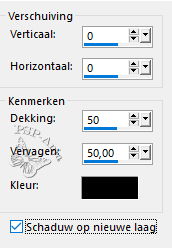
45
On Shadow Layer:
Effects - Plugins - AP[Lines] - SilverLining
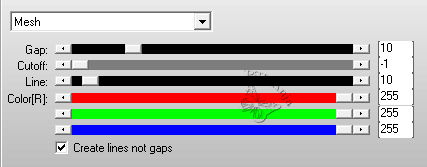
46
Activate the Bottom Layer
47
Layers - New Raster Layer
48
Selections - Load/Save Selection - Load Selection From Alpha Channel "#2"
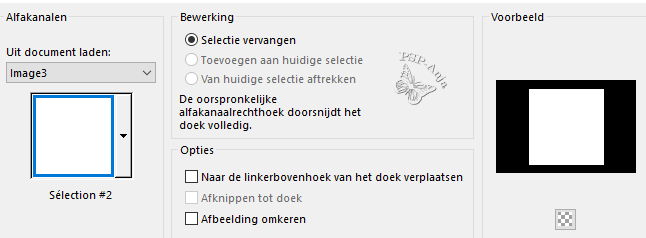
49
Open the tube "210308121201930775"
Edit - Copy
Activate your work
Edit - Paste into Selection
50
Selections - Select none
51
Activate Copy of Layer 1
52
Effects - 3D Effects - Drop Shadow
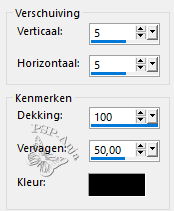
53
Image - Add Border - 1 pixel color 1
54
Selections - Select all
55
Image - Add Border - 50 pixel color 2
56
Selections - Invert
57
Effects - Plugins - Filters Unlimited - Forest AFS - wallpaper
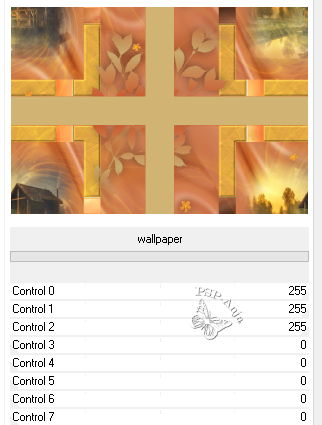
58
Adjust- Blur - Gaussian Blur - 25
59
Effects - Plugins - AP[Lines] - SilverLining
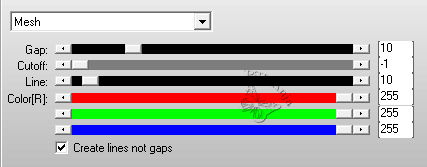
60
Effects - Plugins - AAA Frames - Foto Frame
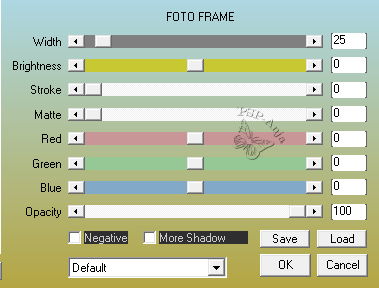
61
Selections - Invert
62
Effects - 3D Effects - Drop Shadow
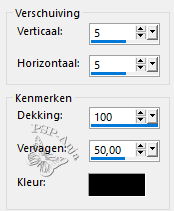
63
Selections - Select none
64
Layers - Duplicate
65
Effects - Geometric Effects - Circle - Transparent
66
Image - Resize - 20% -uncheck All Layers
67
Effects - Plugins - Eye Candy 5 Impact - Extrude - setting "Small Offset,30
Degrees" - color 1
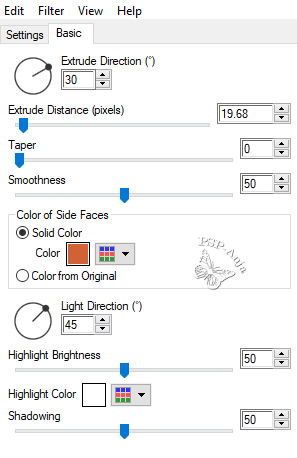
68
Pick Tool (K) - with these settings
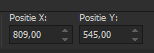
69
Effects - 3D Effects - Drop Shadow
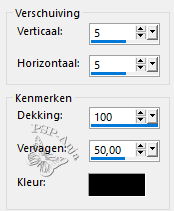
70
Open the tube "6741-Luz Cristina"
Edit - Copy
Activate your work
Edit - Paste a New Layer
71
Image - Resize - 70% -uncheck All Layers
72
Pick Tool (K) - with these settings
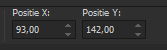
73
Adjust - Sharpness - Unsharp Mask

74
Layers - Duplicate
75
Activate the original tube Layer
76
Adjust- Blur - Gaussian Blur - 25
77
Blendmode of the layer Multiply
78
Activate the top Layer
79
Open the tube "mentali-feuille14"
Edit - Copy
Activate your work
Edit - Paste a New Layer
80
Image - Resize - 30% -uncheck All Layers
81
Image - Mirror - Horizontal Mirror
82
Adjust - Sharpness - Sharpen
83
Move the tube shown as here
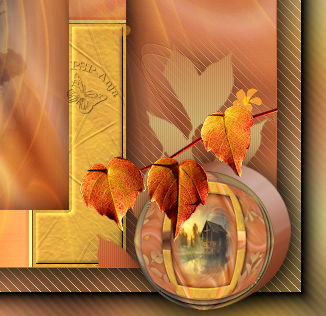
84
Effects - 3D Effects - Drop Shadow
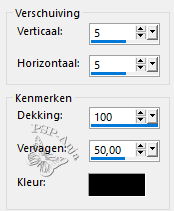
85
Layers - Duplicate
86
Image - Resize - 70% -uncheck All Layers
87
Image - Mirror - Horizontal Mirror
88
Adjust - Sharpness - Sharpen
89
Pick Tool (K) - with these settings
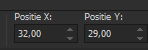
90
Layers - Merge - Merge down
91
Activate Layer 1
92
Open the tube "big_artimage_846835_7750926_20180614160985"
Edit - Copy
Activate your work
Edit - Paste a New Layer
93
Image - Resize - 80% -uncheck All Layers
94
Pick Tool (K) - with these settings
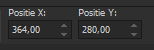
95
Effects - 3D Effects - Drop Shadow
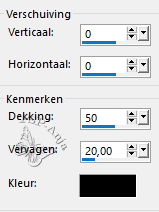
96
Activate the top Layer
97
Open te tube "déco automne _ inconnu"
Edit - Copy
Activate your work
Edit - Paste a New Layer
98
Objects - Align - Top
Objects - Align - Right
99
Open the tube "titre"
Edit - Copy
Activate your work
Edit - Paste a New Layer
100
Pick Tool (K) - with these settings
![]()
101
Image - Add Border - 1 pixel color1
Image - Add Border - 1 pixel color 3
Image - Add Border - 1 pixel color 2
102
Add your name or watermark
103
Save as JPG